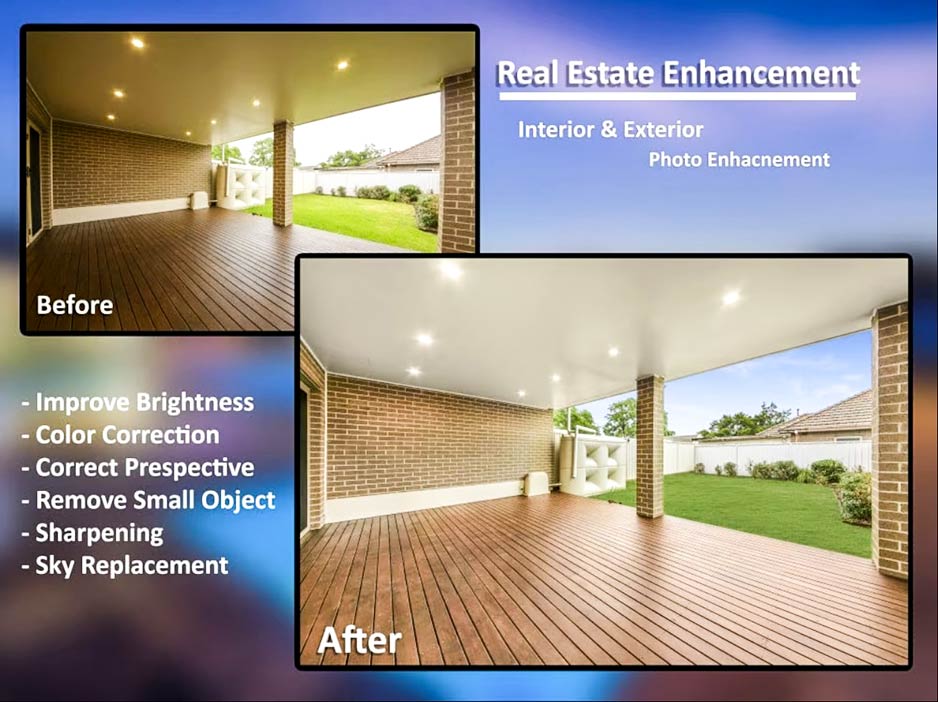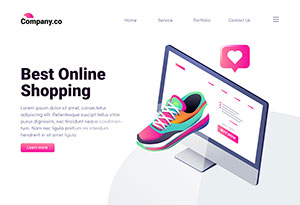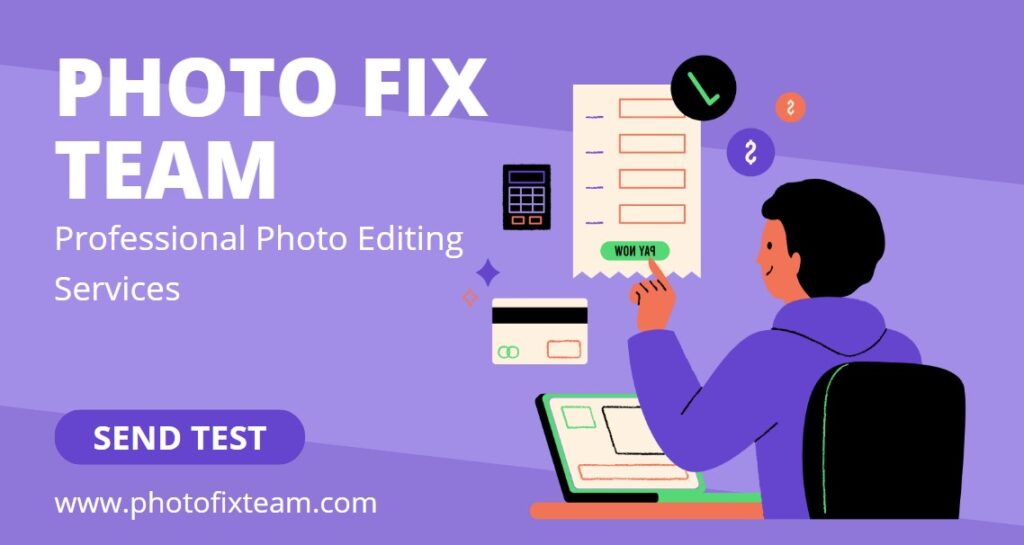How to Remove Mannequin from Photo #10 Easy Steps
Photography has now become a vital tool for communication and self expression. We often find ourselves in situations where unwanted objects or mannequins are included in our photos, causing them to look unattractive. It may seem impossible to remove mannequin from photo or unwanted object from a photograph, but it is not. This article will walk you through each step using simple techniques.
1. Understanding Photo Editing Software
It’s important to become familiar with the software used for photo editing before we begin. The GIMP and Adobe Photoshop are powerful programs that can be used to enhance and edit images. Photoshop is a widely used program that offers a variety of features.
2. Duplicate Background Layer
The first thing you should do after opening your photo in Photoshop is duplicate the background layer. It is important to work on a duplicate of the original photo, so that the original can be saved in case you make a mistake.
3. Clone Stamp Tool
Clone Stamp Tool can be used to remove unwanted objects from an image. Hold the “Alt key” while you click on the area that you would like to use as reference. Release the “Alt”, and paint the mannequin using the area you sampled as a reference.
4. Healing Brush Tool for Seamless Results
Another great option to remove mannequins is the Healing Brush Tool. The sampled area is automatically blended with the surrounding areas, creating a seamless effect. Watch it disappear by simply brushing over the mannequin!
5. The Content-Aware Fill Technique
Content-Aware fill can make a huge difference for complex backgrounds and larger mannequins. Select the area around the mannequin and then click “Edit” to activate “Content-Aware fill”. The software will then analyze the surrounding areas, filling in the selected area, effectively removing the mannequin.
6. Spot Healing Brush: A Fine-Tuned Tool
You may notice that the mannequin still has small imperfections. The Spot Healing Brush can be used in such situations. It fixes minor flaws quickly, giving you a perfect finish to your photos.
7. Light and shadows are important.
It’s important to consider lighting and shadows when removing a model from a photograph. Adjust the lighting and the shadows in the surrounding area to match your edits. This will give the photo a more natural appearance.
8. Use layer masks to get precise
You can apply edits selectively using layer masks. You can use layer masks if you want to keep certain parts of the mannequin, or other objects. You can then have more control over the end result.
9. Save your work in layers
Save your work as you edit. You can then go back and make changes without having to start from scratch.
10. Practice makes perfect
The ability to remove mannequins and other objects from photographs improves over time. Do not be discouraged if you do not achieve the desired result on your first try. You’ll improve your skills over time if you keep practicing.
Click here to see Photo Fix Team offers professional invisible ghost mannequin services
The conclusion of the article is:
The ability to edit photos and remove unwanted objects, such as mannequins, opens up a world of creative possibilities. It also allows you to show off your photography to its best advantage. With the techniques and knowledge from this guide you will be able to confidently tackle the challenge of transforming your photos into beautiful masterpieces.
FAQs
1. Does Photoshop have tools for removing mannequins?
Yes, Photoshop includes powerful tools like the Clone Stamp tool, Healing Brush, Spot Healing Brush, and Content-Aware Fill, which are ideal for removing mannequins. Other software like GIMP and Affinity Photo also offer similar features.
2. Will the edited photo lose its original quality?
Not if you follow best practices. Always duplicate the background layer and save your progress in layers. This approach preserves the original photo’s quality and gives you more flexibility to refine your edits.
3. Can I use these techniques to remove other unwanted objects?
Yes! These techniques are versatile and can be applied to remove other objects like wires, shadows, or reflections.
4. How long does it take to learn photo editing?
The learning curve differs for everyone, but consistent practice can yield noticeable improvements within weeks. Mastering these techniques requires patience, but the effort is well worth it.
5. What resources can help me improve my photo-editing skills?
You can find online tutorials, YouTube videos, in-depth courses, and forums tailored to photo editing. For instance, Adobe offers extensive Photoshop resources, while platforms like Skillshare provide structured lessons for beginners and pros alike.
6. Can I outsource ghost mannequin edits?
Absolutely! Services like our Photo Fix Team offer professional invisible ghost mannequin editing. Try our free retouching trial now and see how we can perfect your images.
7. Can I achieve ghost mannequin effects with free photo editing software?
Yes, there are free photo editing software options available that can help you achieve ghost mannequin effects. GIMP and Pixlr are popular free alternatives to paid software like Adobe Photoshop. While they may have some limitations in terms of features and user interface, they can still be effective for basic ghost mannequin editing.
8. How can I ensure the ghost mannequin effect looks natural and seamless?
To achieve a natural and seamless ghost mannequin effect, pay attention to details like lighting and shadows. Adjust the lighting in your photo to create consistent illumination and remove any harsh shadows. Additionally, use techniques like blending and masking to seamlessly merge the visible and invisible parts of the garment, ensuring a realistic and professional result.
9. Are there any specific file formats I should use for ghost mannequin editing?
For ghost mannequin editing, it is recommended to work with non-destructive file formats like TIFF or PSD (Photoshop) that support layers and preserve image quality. These formats allow you to make adjustments without losing information or degrading the image quality over multiple editing sessions.
10. Can I automate the ghost mannequin editing process?
While some basic editing tasks can be automated, achieving a high-quality ghost mannequin effect often requires manual editing and attention to detail. Automated tools may not be able to accurately differentiate between the garment and the mannequin, resulting in unnatural or inconsistent results. It’s best to rely on manual editing techniques to ensure a professional outcome.
For more insights on ghost mannequin techniques and services,
How We Helped an E-commerce Brand Increase Sales by 35% with Professional Retouching
When it comes to e-commerce, first impressions are crucial. A shopper’s decision to click “Add…
How to Use Ghost Mannequin Photography to Showcase Your Apparel Products
Empowering Success TogetherHow to Use Ghost Mannequin Photography to Showcase Your Apparel ProductsWe provide comprehensive…
Spring Fashion 2025: The Hottest Colors to Wear
Empowering Success TogetherSpring Fashion 2025: The Hottest Colors to WearWe provide comprehensive solutions and support…
Real Estate Photo Remote Editing: The Ultimate Guide to Enhancing Property Images
Empowering Success TogetherReal Estate Photo Remote Editing: The Ultimate Guide to Enhancing Property ImagesWe provide…
DIY vs Professional Ecommerce Photo Editing: Which is Right for You?
Empowering Success TogetherDIY vs. Professional Ecommerce Photo Editing: Which is Right for You?We provide comprehensive…
The Best Impact of White Backgrounds on Ecommerce Product Photography
Empowering Success TogetherThe Best Impact of White Backgrounds on Ecommerce Product PhotographyWe provide comprehensive solutions…
LET’S COLLABORATE TO ENHANCE YOUR PHOTO
OUR PROFESSIONAL PHOTO EDITING SERVICES READY FOR YOU!
Get the Awesome Quote!
One of the most important things is to pick the best professional photo editing services company.
Quick Peek at Our Quality!
Every issue that arises will be explained in detail. It’s time to start planning your adventures.