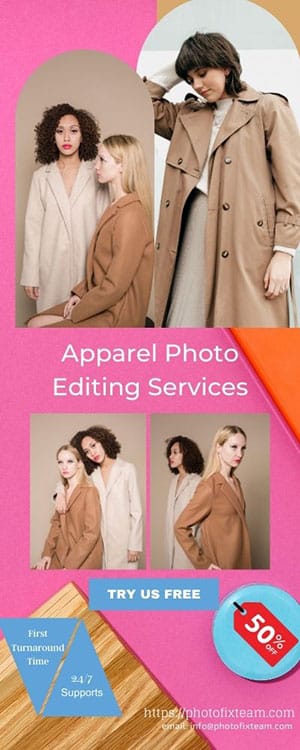Affinity Photo vs Photoshop: Which One Reigns Supreme?
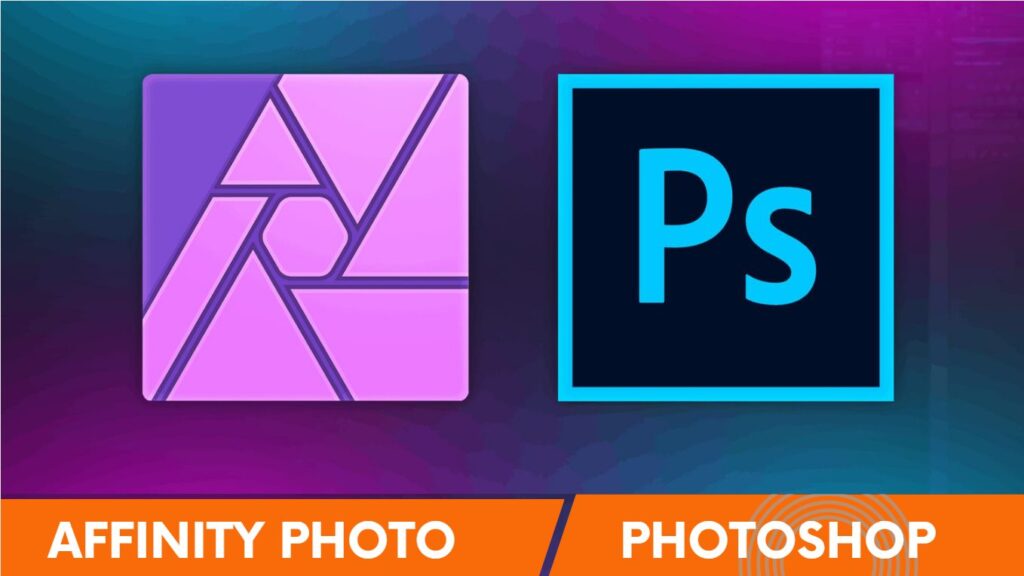
Introduction of Affinity Photo vs Photoshop
Photo editing software has become an essential tool for anyone involved in the visual arts. Whether you’re a professional photographer, graphic designer, or just someone who wants to improve their social media presence, you need a reliable and feature-rich program. In this article, we’ll compare two popular options: Affinity Photo and Photoshop.
Brief Overview of Affinity Photo and Photoshop
Affinity Photo and Photoshop are both impressive photo editing software programs. Affinity Photo is a more affordable and lightweight alternative to Photoshop, while Photoshop has been the industry standard for years.
Features and Capabilities
Affinity Photo
- Raw editing: allows you to edit images in their original quality without losing any data.
- Non-destructive editing: changes can be reversed or modified, without losing the original image.
- Advanced layer management: allows you to organize and edit multiple layers easily.
- Vector tools: allows you to create and edit vector graphics.
Photoshop
- Advanced selection tools: allows you to select specific areas of an image with precision.
- More extensive plugin support: enables you to expand the program’s capabilities by adding third-party plugins.
- Superior automation capabilities: allows you to automate tasks to save time.
- Unique 3D features: enables you to edit 3D models and create 3D animations.
User Interface and Ease of Use Affinity Photo vs Photoshop
Affinity Photo
- Clean and modern interface: easy to navigate and visually appealing.
- Intuitive panel layout: enables you to access tools quickly.
- Highly customizable workspace: lets you tailor the program to your specific needs.
Photoshop
- Familiar, consistent interface: similar interface across Adobe Creative Cloud apps.
- Extensive keyboard and shortcut options: allows you to navigate efficiently using keyboard shortcuts.
- Complex and overwhelming for beginners: can be difficult to learn and use.
Performance and Speed
Affinity Photo
- Efficient use of system resources: does not require high system specifications to run efficiently.
- Quick rendering and export times: allows you to edit and export quickly.
- Lightweight program size: does not consume much space on your computer.
Photoshop
- Heavy reliance on system resources: requires high-end computers to run efficiently.
- Longer rendering and export times: can be time-consuming to edit and export images.
- Large program size: consumes a lot of space on your computer.
Compatibility and Integration
Affinity Photo
- Supports PSD, PDF, and other file formats: allows you to work with files from other software programs.
- Limited third-party integrations: not as many third-party add-ons available as Photoshop.
- Seamless integration with other Affinity apps: enables you to work between Affinity programs smoothly.
Photoshop
- Industry-standard format support: supports all major file formats.
- Wide range of third-party integrations: extensive support for third-party plugins.
- Integration with other Adobe Creative Cloud apps: enables you to work across Adobe apps.
Pricing and Value Affinity Photo vs Photoshop
Affinity Photo
- One-time purchase with no subscriptions: affords a more affordable option.
- Lower price point than Photoshop: price range more accessible.
- Regular updates and improvements: continuous updates and improvements included.
Photoshop
- Expensive subscription model: more expensive than a one-time purchase.
- High price for a single app: pricing varies with the number of Adobe products bought.
- Regular updates, but with some features locked behind an additional payment: updates are limited.
Target Audience and Use Cases
Affinity Photo
- Hobbyists and amateur photographers: affordable option for those starting out in photo editing.
- Small business owners and freelance editors: affordable and feature-rich for small projects.
- Graphic designers and illustrators: vector tools offered.
Photoshop
- Professional photographers and editors: industry-standard and includes an extensive feature set.
- Large corporations and agencies: capable of handling large projects.
- 3D artists and motion graphics designers: unique 3D features offered.
Pros and Cons Affinity Photo vs Photoshop
Affinity Photo
Pros
- Affordable: accessible pricing.
- Non-destructive editing: modifications and changes are easily reversible.
- Vector tools: vector graphics possible.
- Efficient program size: lightweight program size.
Cons
- Limited third-party integrations: fewer third-party add-ons than Photoshop.
- Lacks some advanced features: some features not included, such as image stitching and perspective warp.
- Weaker automation capabilities: fewer automation tools than Photoshop.
Photoshop
Pros
- Industry standard: consistent across Adobe Creative Cloud Apps.
- Extensive feature set: broader range of features available.
- Seamless integration with other Adobe apps: allows you to work between Adobe apps easily.
Cons
- Expensive subscription model: more expensive than Affinity Photo’s one-time purchase.
- Overwhelming for beginners: difficult to learn and use.
- Heavy program size: resources intensive.
Comparison and Conclusion
Overall, both Affinity Photo and Photoshop are impressive programs, but each has its strengths and limitations. Affinity Photo is more suited for those starting out and looking for the most affordable option, while Photoshop is better suited for professionals and large-scale projects.
FAQs
- Is Affinity Photo compatible with Mac and Windows operating systems?
Yes, Affinity Photo is available on both Mac and Windows operating systems.
- Can I import and edit PSD files in Affinity Photo?
Yes, Affinity Photo supports PSD files and allows you to import and edit them.
- Does Photoshop have any free alternatives or open-source options?
There are some free alternatives to Photoshop, such as GIMP and Krita, but none offer the same range of features as Photoshop.
- What are some recommended resources for learning Affinity Photo and Photoshop?
There are many online tutorials and courses available, but some popular YouTube channels include Phlearn and Piximake. For Affinity Photo resources, visit the Affinity website.
Summary
Overall, Affinity Photo and Photoshop are both reliable photo editing software programs that offer an extensive range of features. Each has its strengths and limitations, so it’s essential to understand your specific needs and preferences when choosing between them. We encourage you to try both programs and see which one works best for you!