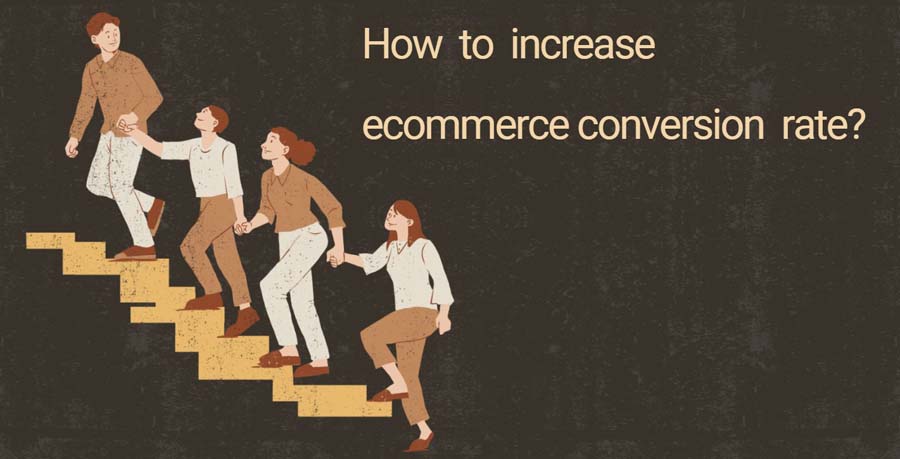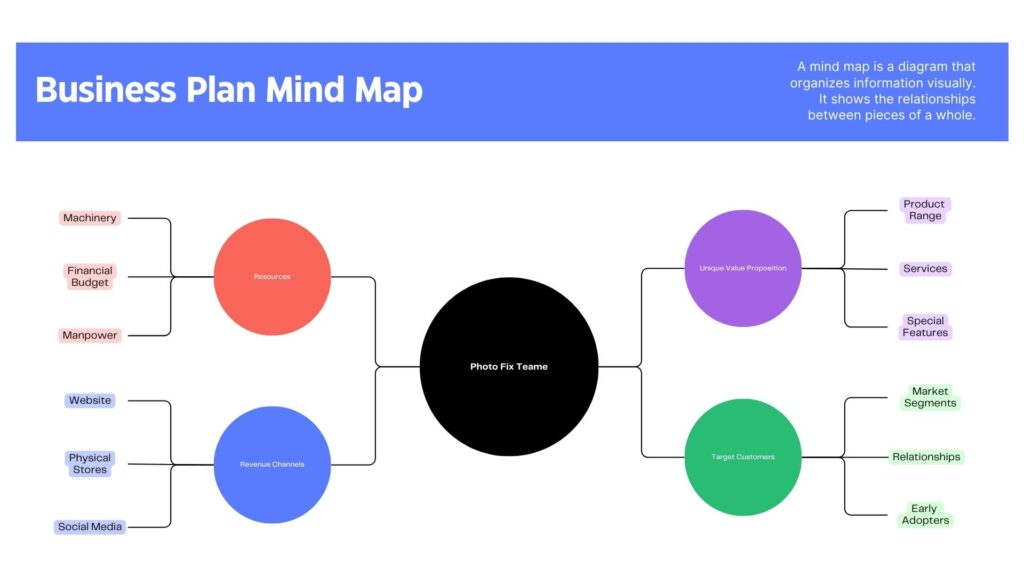
1. Introduction: The Power of Online Photoshop Editors
The digital era has revolutionized the way we approach image editing. With the advent of Online Photoshop Editors, the realm of digital editing has become more accessible and powerful than ever. Whether you are a professional photographer or a hobbyist, these tools offer an unparalleled level of convenience and functionality.
– The Rise of Digital Editing
In the past, photo editing was a task reserved for professionals with access to high-end software. However, the emergence of online tools has democratized this process, making it accessible to everyone. Now, anyone with an internet connection can access powerful editing tools, transforming their images with just a few clicks.
– Why Choose an Online Photoshop Editor?
Choosing an Online Photoshop Editor means embracing flexibility and innovation. These platforms offer a range of features comparable to traditional software, but with the added advantage of cloud-based access and often more user-friendly interfaces.
2. Getting Started with Online Photoshop Editors
Embarking on your journey with online photo editing tools is an exciting venture. It’s crucial to select the right platform that aligns with your editing needs and skill level.
– Choosing the Right Platform
The key is to find an editor that balances ease of use with a comprehensive set of features. For instance, platforms like PhotoFixTeam cater to various needs, from basic adjustments to advanced retouching.
– Essential Tools and Features to Know
Familiarize yourself with essential tools such as layers, brushes, and color adjustment settings. Understanding these basics will significantly enhance your editing capabilities.
3. Basic Editing Techniques: Foundations for Success
Mastering basic editing techniques forms the foundation of your journey in online Photoshop editing.
– Cropping and Resizing: The Basics
Cropping and resizing are fundamental skills that can dramatically alter the composition and focus of your images. Learn how to effectively use these tools to enhance your photos’ overall impact.
– Color Adjustments: Bringing Life to Your Images
Color adjustments can transform a dull photo into a vibrant masterpiece. Explore how to adjust brightness, contrast, saturation, and hue to breathe new life into your images.
4. Advanced Editing Tricks for Professional Results
Advancing your skills in online Photoshop editors opens a new world of possibilities. Here, we delve into more sophisticated techniques that can elevate your work to a professional level.
– Layer Manipulation: The Heart of Photoshop
Understanding and mastering layer manipulation is crucial for any serious editor. Layers allow you to work on different elements of an image independently without affecting the whole. This technique is especially useful in complex edits, where precision and flexibility are key. Discover more about layer techniques in the detailed guide on Layer Manipulation.
– Masking Techniques: The Art of Precision
Masking is a powerful tool that allows you to hide or reveal parts of an image without permanently altering it. This technique is vital for tasks like background removal or blending images seamlessly. For a deeper understanding, explore Image Masking Service, which provides valuable insights into advanced masking techniques.
5. Mastering the Use of Filters and Effects
Filters and effects are the magic wands of online Photoshop editors. They can transform ordinary photos into works of art with minimal effort.
– Exploring Pre-set Filters: Quick Transformations
Pre-set filters are a quick way to adjust the mood and tone of your images. These filters range from simple black and white conversions to more complex effects that mimic artistic styles. For a variety of filter options, check out the Ecommerce Photo Editing services.
– Custom Effects: Crafting Your Unique Style
Creating custom effects allows you to develop a unique style that sets your work apart. Experiment with different combinations of filters, textures, and blending modes to create something truly original. Dive into Why is Duotone Greyed Out in Photoshop? for more insights on creating unique effects.
6. Text Integration in Online Photoshop Editors
Integrating text into your images can add a powerful dimension to your work, whether it’s for graphic design, advertising, or adding captions to photos. Online Photoshop editors offer robust tools for this purpose.
– Adding and Styling Text: A Designer’s Tips
Adding text is more than just typing words; it’s about making them a cohesive part of your image. Experiment with different fonts, sizes, and colors. Adjust the text’s opacity, drop shadow, and blending modes to make it stand out or blend seamlessly. For more on text integration, Headshot Photo Editing offers insightful tips.
– Creative Typography: Beyond the Basics
Creative typography is about breaking the rules artistically. Twist, turn, and warp text to fit into your creative vision. Use typography to create shapes or fill them with images for a striking effect. Resources like Ghost Mannequin Photography Technique can inspire you with creative applications of typography.
7. The Magic of Blending Modes
Blending modes in online Photoshop editors are like the secret spices in a chef’s pantry. They can dramatically change how layers interact with each other, creating a variety of effects.
– Understanding Different Blending Options
Each blending mode manipulates the pixels differently. For instance, ‘Multiply’ darkens images by multiplying the color values, while ‘Screen’ does the opposite. Learning when and how to use these modes is crucial. The article on Why Can You Nondestructively Scale a Smart Object? provides a deeper understanding of these modes.
– Practical Applications of Blending Modes
Blending modes can be used for tasks like color correction, creating double exposures, or adding textures to images. The trick is to experiment and see what works best for your image. For practical applications, check out Maximizing ROI with Ghost Mannequin Service, which demonstrates the use of blending modes in a commercial setting.
8. Retouching Photos Like a Pro
Photo retouching is an essential skill in the digital editing toolkit, allowing you to enhance or transform your photos. Online Photoshop editors provide powerful tools for this purpose.
– Skin Retouching: The Subtle Art
Skin retouching, when done correctly, can dramatically improve a portrait without making it look unnatural. The key is subtlety. Techniques like frequency separation, healing brush, and clone stamp can be used to smooth skin, remove blemishes, and enhance features. For detailed guidance, explore High-End Retouching which covers advanced skin retouching techniques.
– Object Removal: Making the Impossible Possible
Removing unwanted elements from a photo can transform an average image into a perfect shot. Tools like the clone stamp, patch tool, and content-aware fill make it possible to remove objects seamlessly. Learn more about these techniques at Remove Background in Photoshop, which provides a comprehensive approach to object removal.
9. Layer Styles and How to Use Them Effectively
Layer styles in online Photoshop editors are powerful features that allow you to add effects such as shadows, glows, and bevels to your layers, enhancing the overall look of your images.
– Exploring Shadow, Glow, and More
Layer styles can be used to add depth and dimension to your text and graphics. Drop shadows create a sense of depth, while outer glows can make elements stand out. Experimenting with these styles can add a professional touch to your designs. Discover more about layer styles in 5 Secrets to Perfect Ghost Mannequin Service Revealed.
– Combining Styles for Sophisticated Looks
The real magic happens when you start combining different layer styles. By layering effects like bevel and emboss with a gradient overlay, you can create intricate and sophisticated designs. Tips and techniques for combining layer styles can be found in Mastering Ghost Mannequin Photography.
10. The World of Brushes and Custom Shapes
Exploring the diverse range of brushes and custom shapes in online Photoshop editors can significantly enhance your creative possibilities. These tools are fundamental for both subtle textures and bold designs.
– Brush Basics: Size, Opacity, and Flow
Understanding the basics of brush settings like size, opacity, and flow is crucial. The right brush can add texture, blend colors, or create intricate details. Adjusting these settings helps achieve the desired effect, whether it’s painting a soft sky or adding sharp details to a landscape.
– Designing with Custom Shapes
Custom shapes are a quick way to add complex designs to your projects. From basic geometric forms to intricate symbols, these shapes can be used as-is or modified to create unique designs. For more on using custom shapes, How to Take a Professional Headshot provides insights into incorporating these elements into your work.
11. Creating Seamless Composites
Creating composite images is a skill that combines creativity with technical prowess. Using online Photoshop editors, you can blend multiple images into a single cohesive piece.
– Layer Alignment: The Key to Perfection
Proper alignment is critical when creating composites. Misaligned layers can break the illusion of a seamless image. Tools like auto-align can help in accurately lining up different elements, ensuring a natural-looking composite.
– Blend and Edit for Flawless Composites
Blending modes and layer masks are essential for creating realistic composites. They allow you to control how layers interact and merge with each other. For detailed techniques on creating seamless composites, explore Multiple Clipping Path Service, which offers advanced strategies for blending and editing layers.
12. Color Correction Techniques for Perfect Hues
Color correction is an art form in itself, essential for bringing out the best in your photographs. Online Photoshop editors provide a plethora of tools to perfect the colors in your images.
– Basic Color Theory in Editing
Understanding color theory is fundamental to effective color correction. Knowing how colors interact and affect mood and composition is crucial. Utilize tools like the color wheel, curves, and levels to adjust the color balance and tonality of your image for a more natural or dramatic effect.
– Advanced Color Correction Tools
Advanced tools like selective color, channel mixer, and color balance give you granular control over the colors in your image. Whether you’re correcting skin tones or adjusting the overall color theme, these tools can help you achieve the exact look you’re aiming for. The Basic Clipping Path Service page offers insights into how color correction can enhance your image editing process.
13. Exploring the 3D Capabilities
3D editing is a groundbreaking feature in modern online Photoshop editors, allowing you to add another dimension to your creative work.
– An Introduction to 3D Editing
3D editing in Photoshop opens up new avenues for creative expression. Start by understanding the basics of 3D modeling, textures, and lighting within the Photoshop environment. This feature allows you to create 3D objects from scratch or integrate 3D elements into your 2D artwork.
– Crafting 3D Models in Photoshop
Explore the potential of creating your own 3D models in Photoshop. This includes shaping, texturing, and rendering 3D objects. For those interested in delving deeper into 3D modeling and how it can enhance your projects, How to Achieve Amazing Body Transformations in Photoshop provides a fascinating look at the transformative power of 3D techniques in image editing.
14. Animation in Photoshop: Bringing Images to Life
Animation in online Photoshop editors offers a creative avenue to bring static images to dynamic life. This tool can be used to create everything from simple animations to complex motion graphics.
– Frame-by-Frame Animation: A Starter Guide
Frame-by-frame animation involves creating a sequence of individual frames where each frame is a slight variation from the last. This technique can bring a sense of motion and narrative to your images. For beginners, the Ghost Mannequin Services: A Step-by-Step Guide provides a basic understanding of how to start with simple animations.
– Creating GIFs: A Trendy Touch
Animated GIFs are a popular format for both personal and professional use. Creating GIFs in Photoshop is straightforward and offers a fun way to add engaging, looping visuals to your digital content. Techniques for creating captivating GIFs can be further explored in Product Photo Editing.
15. Utilizing Smart Objects for Flexible Editing
Smart Objects in online Photoshop editors are incredibly useful for non-destructive editing. They allow you to work with complex compositions without losing the original quality of your elements.
– What Are Smart Objects?
Smart Objects enable you to preserve an image’s source content with all its original characteristics, allowing for non-destructive editing. This feature is essential for tasks that require resizing, rotating, or warping.
– Benefits of Using Smart Objects
Using Smart Objects enhances your workflow efficiency. It allows for easy manipulation of multiple layers and can be particularly useful in composite images. For more on how Smart Objects can streamline your editing process, the Background Removal Service page is a great resource.
16. Best Practices for File Management and Workflow
Efficient file management and workflow practices in online Photoshop editors can significantly improve your productivity and reduce editing time.
– Organizing Layers: A Must-Know Skill
Effective layer management involves naming, grouping, and color-coding layers for easy identification and access. This organization is crucial for maintaining efficiency, especially in complex projects with multiple elements.
– Efficient Workflow Techniques
Developing a consistent workflow can greatly enhance your efficiency. This includes regular use of keyboard shortcuts, setting up a custom workspace, and utilizing batch processing for repetitive tasks. For tips on optimizing your editing workflow, visit the Clipping Path Service section for helpful advice.
17. Keyboard Shortcuts: The Secret to Speedy Editing
Keyboard shortcuts are essential for efficient use of online Photoshop editors, significantly speeding up the editing process and enhancing productivity.
– Essential Shortcuts for Faster Editing
Familiarize yourself with key shortcuts for common tasks like zooming, selecting, and layer manipulation. For instance, using ‘Ctrl + T’ for free transform, ‘Ctrl + Z’ for undo, and ‘Ctrl + J’ for duplicating a layer can drastically reduce your editing time. Shortcuts can vary slightly between different online editors, so it’s worth checking the specific shortcuts for your platform of choice.
– Customizing Shortcuts for Personal Efficiency
Many online Photoshop editors allow you to customize keyboard shortcuts. Tailoring these to your workflow can make your editing process even more efficient. Customizing shortcuts based on the tools and functions you use most can streamline your editing and make your work more intuitive.
18. Troubleshooting Common Issues in Online Photoshop Editors
Even with advanced skills, encountering issues in online Photoshop editors is common. Knowing how to troubleshoot these problems can save you time and frustration.
– Overcoming Typical Editing Challenges
Common issues include slow performance, tool malfunctions, or unexpected results from certain actions. Regularly updating the software, clearing cache, and understanding tool settings can help address many of these challenges. Resources like Why is Duotone Greyed Out in Photoshop? can offer solutions to specific problems.
– Tips for Smooth, Error-Free Editing
Creating a habit of regularly saving your work, organizing layers and assets, and keeping your editing software updated are crucial practices. Additionally, participating in online forums or communities can provide valuable insights and solutions from fellow users who might have faced similar issues.
19. Keeping Up with the Latest Trends and Updates
Staying current with the latest developments in online Photoshop editors is crucial for both professional and hobbyist editors. This ensures that you are making the most of new features and techniques.
– Staying Updated: Why It Matters
The world of digital editing is constantly evolving, with new tools, features, and updates being released regularly. Keeping up with these changes means you can take advantage of the latest innovations to improve your work and streamline your workflow.
– Exploring New Features and Tools
Frequently check for software updates and read through release notes to understand new features and improvements. Many online resources and blogs, like Digital Photography School, offer insights into the latest trends and techniques in the world of digital photo editing.
20. Conclusion: Unleashing Your Creative Potential
As we wrap up our exploration of “Online Photoshop Editor: Tips, Tricks, and Techniques”, it’s clear that the world of online photo editing offers limitless possibilities for creative expression.
– Recap of Key Takeaways
We’ve journeyed through the essentials of getting started with online Photoshop editors, delving into basic and advanced editing techniques, and exploring the realms of animation, 3D editing, and more. Each section provided insights and practical tips to enhance your editing skills.
– Encouragement to Experiment and Explore
The key to mastering online Photoshop editing lies in experimentation and continuous learning. Don’t be afraid to try new techniques, explore different tools, and push the boundaries of your creativity. Remember, every professional was once a beginner, and the journey of a thousand edits begins with a single click.
Embrace the journey ahead, and let your creativity flourish with every edit you make!
With this comprehensive guide, you’re now better equipped to tackle any editing challenge and bring your unique vision to life using online Photoshop editors. Happy editing!
How Outsourcing Photo Editing Boosts Your Business
In the fast-paced digital age, the visual representation of your business is paramount. High-quality images…
How to Plan the Perfect Mommy and Me Photoshoot
beautiful mother and daughter in white dresses sitting back to back and smiling at camera…
Wedding Party Photos: Trends to Try in 2024
Wedding Party Photos: Trends to Try in 2024 Embracing New Trends in Wedding Party Photos…
How to Increase Ecommerce Conversion Rate?
How to increase ecommerce conversion rate? Introduction Overview of Ecommerce Conversion Rates Ecommerce conversion rates…
How to Edit Passport Size Photo? Like a Pro: From Snap to Official Stamp
Choosing the Right Tools for Editing Understanding Different Editing Tools When it comes to editing…
How to Fix Blurry Photos in Photoshop? 2 Minute Fixes!
How to Fix Blurry Photos in Photoshop? 2 Minute Fixes! Introduction Uh oh, just downloaded…